- Online Fax >
- Email to Fax
Email to Fax: Send & Receive Fax from Email for Free
Dealing with a fax machine steals time because you have to sit and wait for faxes to be communicated through it. Therefore, what we need above all is a better fax solution to simplify and speed up fax communication. Fortunately, email to fax technology comes to rescue, which allows us to fax straight from emails like Gmail, Hotmail, or Yahoo and so on, meeting the high standards of security, effectiveness and speed. This guide will untangle how you can send and receive faxes from email with CocoFax.
Table of Contents
- How Does Email To Fax Work?
- Why Send a Fax via Email: Benefits of Email to Fax
- What Do You Need to Fax from Email?
- How to Send a Fax by Email with CocoFax ?
- How to Receive a Fax from Email?
- FAQs
How Does Email To Fax Work
Email to fax refers to a process of converting the email into the fax format. This is when an online fax server comes in handy. The email is delivered to the server first. Only then it reconfigures the email into a format readable by fax machines.
Email to fax is distinct from a usual email when it comes to adding recipients. Instead of inputting the recipient’s email address, you need to enter the fax number, which consists of a country code, area code, and the domain of the fax service.
CocoFax is the best online fax tool that can make email to fax work. Adopt it in lieu of fax machines to make the fax process easier, safer and faster.
Why Send a Fax via Email: Benefits of Email to Fax
Email to fax presents people with multiple benefits compared to a traditional fax machine.
- Machineless, Paperless
- Sending faxes by email obviates the need for fax equipment and eliminates paper jams. Transitioning to CocoFax, you can fax on the move, right from your computer, laptop or smartphone.
- Auto Archiving
- No need to shuffle through piles of paper to chase down a fax. CocoFax can divert your faxes sent or received to email’s inbox directly. Search and locate your fax in your email with lighting speed.
- Unlimited Recipients & Files
- Using email fax, you can attach several documents and send them to various recipients at once, simplifying your fax process markedly.
- Embrace Higher Security
- To varying extents, fax machines, modems, or other fax equipment harbour risks of data breach. Email to fax is a more secure solution. CocoFax is responsible for converting the email to a fax. All the data throughout the process is safeguarded by its AES 256-bit encryption technology, and thus, data security picks up.
What Do You Need to Fax from Email
Faxing by email is made incredibly simple by CocoFax. These are what you need to get started:
- Email account
- CocoFax account & an email fax number
- Stable internet connection
Note: You need to sign up for CocoFax with the same email address. Choose a fax number to send and receive faxes through your email. The number can be regarded as your email fax number.
How to Send a Fax by Email with CocoFax
Similar to sending a normal email, faxing can be carried out with different email clients such as Gmail, Hotmail, Outlook, Yahoo and more. Here we take Yahoo as an example to explain how to send an email to fax with ease across CocoFax. (The process is the same for other email clients)
- Open Yahoo and compose a new email.
- In the To field, add in the recipient’s fax number. This shall include the country code,area code and fax number, followed by @cocofax.net.
- Attach all the required documents.
- Add the subject, and tap on ‘Send’ to execute the process.
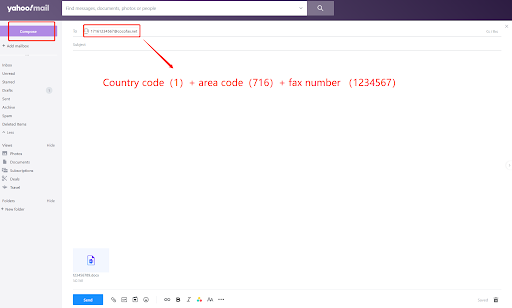
How to Receive a Fax from Email
With CocoFax, every fax you sent or received will appear in your email’s inbox, eliminating the trouble of manually archiving paper documents. Follow three simple steps to enable this feature.
- Log into your CocoFax account.
- Click Profile in the left menu.
- Navigate to Notification under Account.
- Click the box of Received Fax Notifications, choose ON(notification with attachment) from the drop down.
- Add the email address of the recipient.
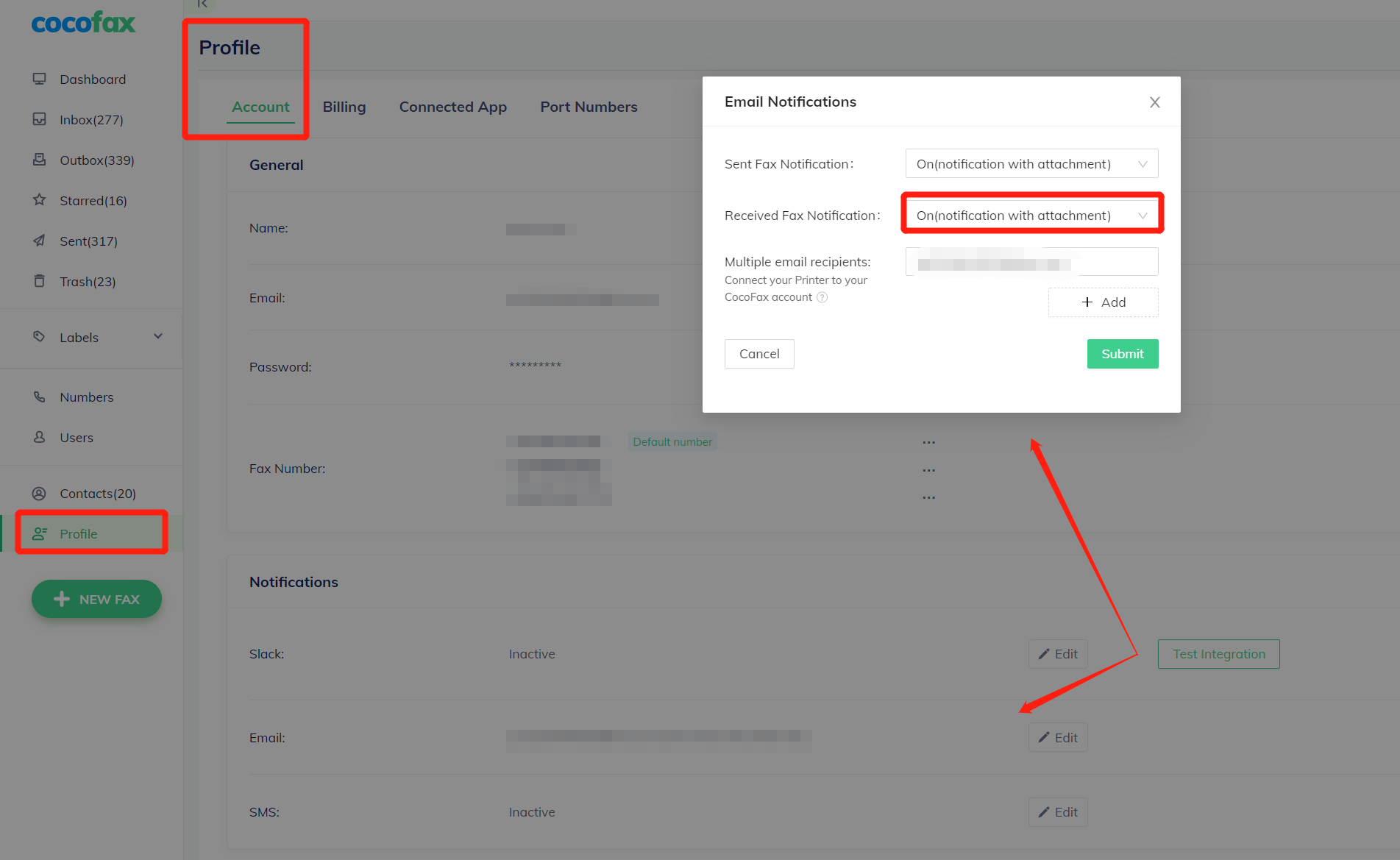
You can also watch the video below:
FAQs
1. Can I send a fax to an email address?
Yes. For this purpose, you need to subscribe to CocoFax and get a free fax number. CocoFax acts as an interceptor throughout the process and allows for the communication between an email address and a fax machine. Users who own the fax number can receive the fax on their email account. The process of fax to email is akin to that of email to fax, in which CocoFax translates the fax to an email before sending it to you.
2. Which email clients can I use for sending or receiving faxes?
CocoFax supports all kinds of email clients, such as Outlook, Yahoo, Gmail, and Hotmail. It is up to the user to select any email client to utilize for sending and receiving faxes across CocoFax.
3. How will I know if my fax was delivered?
Enable the email notification in the CocoFax account’s settings. You will receive an email notification once the fax is sent, stating that the fax was delivered or undelivered.
4. Why was my fax not delivered?
It could be because the recipient does not turn on the fax machine, or the fax machine is busy. In another case, you may have entered the wrong fax number. Please bear in mind that when sending the email as a fax, the fax number should include a country code, area code and the domain cocofax.net. (For example, [email protected], here 1 is the country code, 716 refers to the area code, and 1234567 is the recipient's fax number.)
5. Do I need to have a fax number to send faxes to?
Yes, it is important to have a fax number for sending faxes. This is because the fax number is displayed across the receiver's end once they receive the fax.
6. Does my device need to be turned on to receive faxes?
CocoFax exempts the need to turn devices on for receiving faxes. Once a fax is received, CocoFax converts it into an email and forwards it to your inbox.