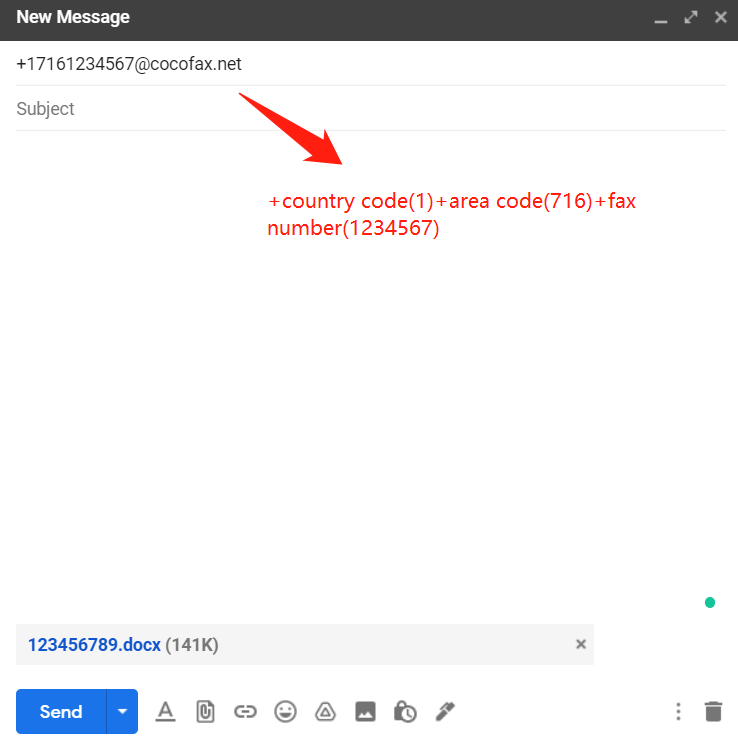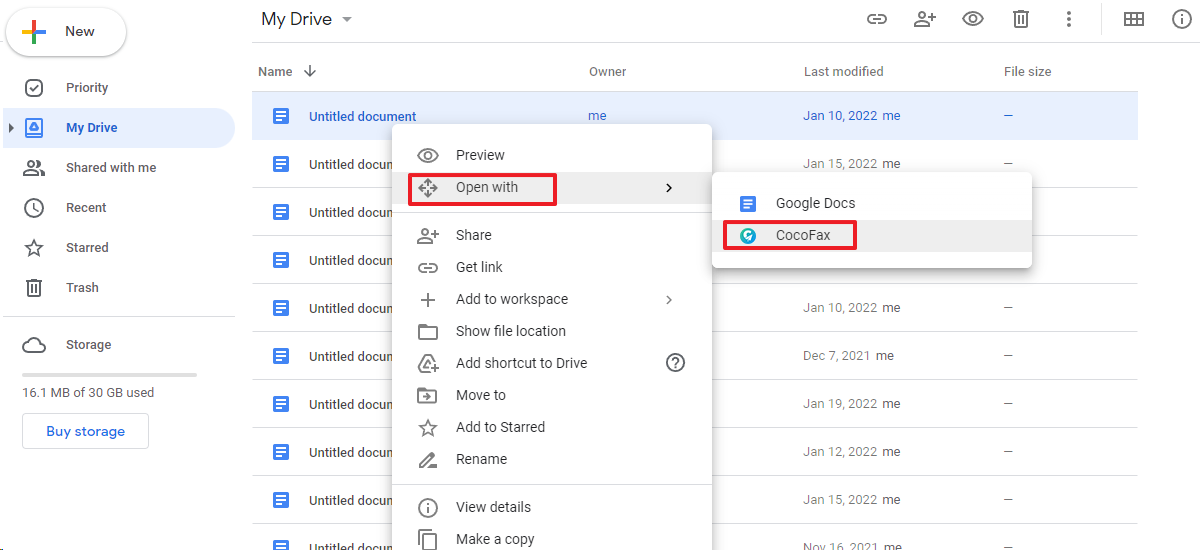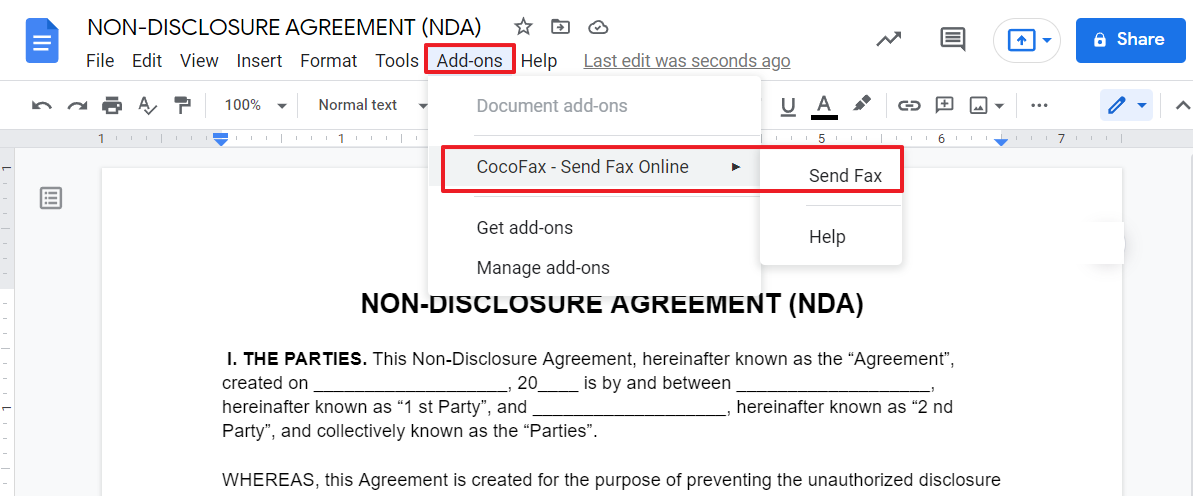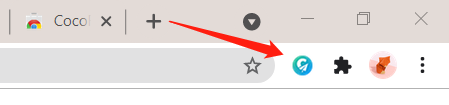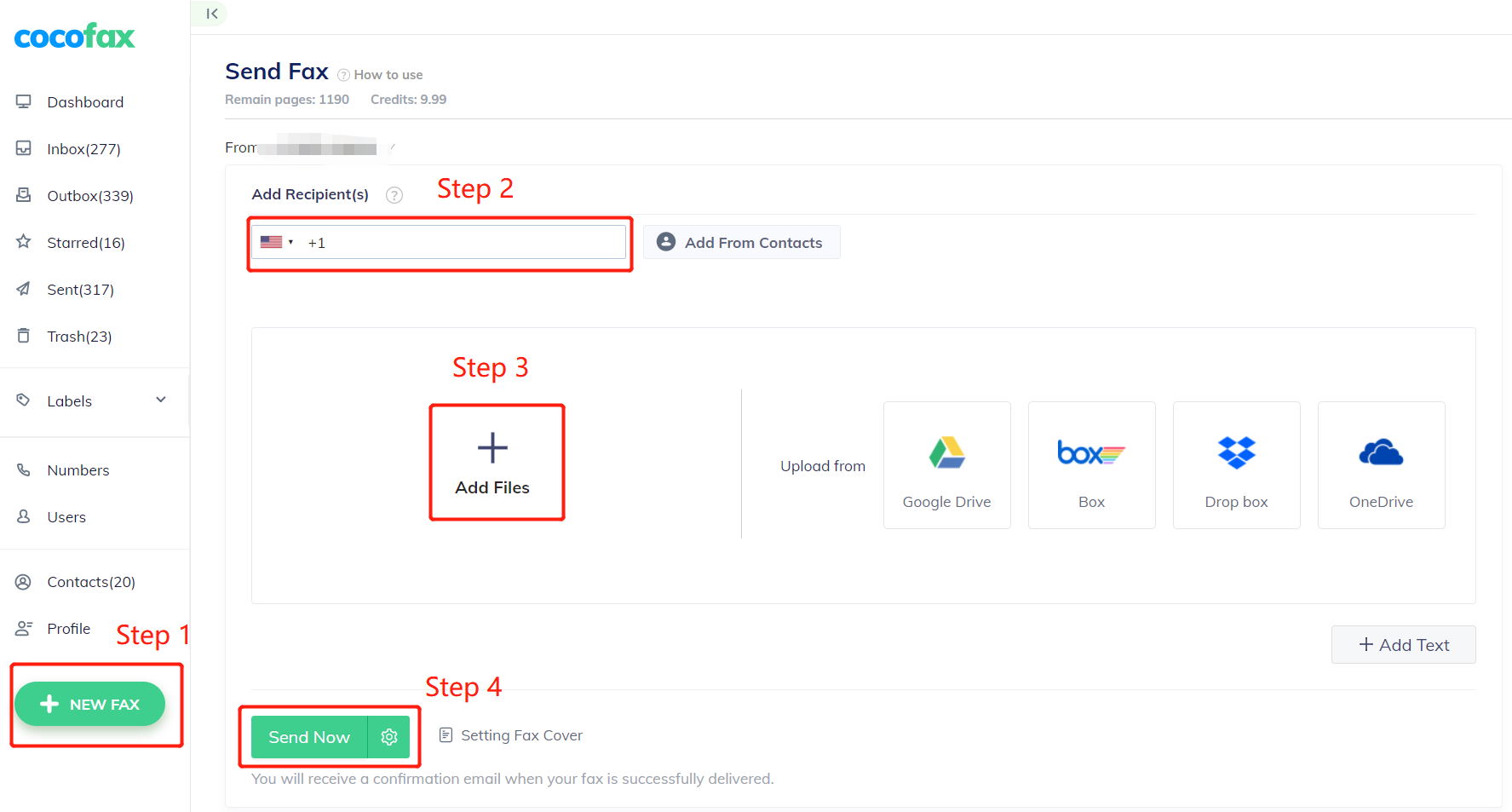Send Fax Through Windows 10 Using CocoFax
CocoFax has been rated as the easiest-to-use and best free online fax service on G2. With it, you can fax online without having to connect to a landline. Besides faxing through email and the web, the service also integrates with popular working applications, making faxing from Google Docs, Sheets, Microsoft Word possible.
Where will I receive my faxes?
You can receive the faxes to your account inbox, and more conveniently, to your email inbox or Google Drive.
By default, the faxes received automatically go to the inbox of your CocoFax’s account, which can be viewed or downloaded in the web portal, app, or software from your computer, laptop or smartphone.
Once you activate the Google Drive or email notification features of your account, faxes you received or sent will be sent to your email or Google Drive.
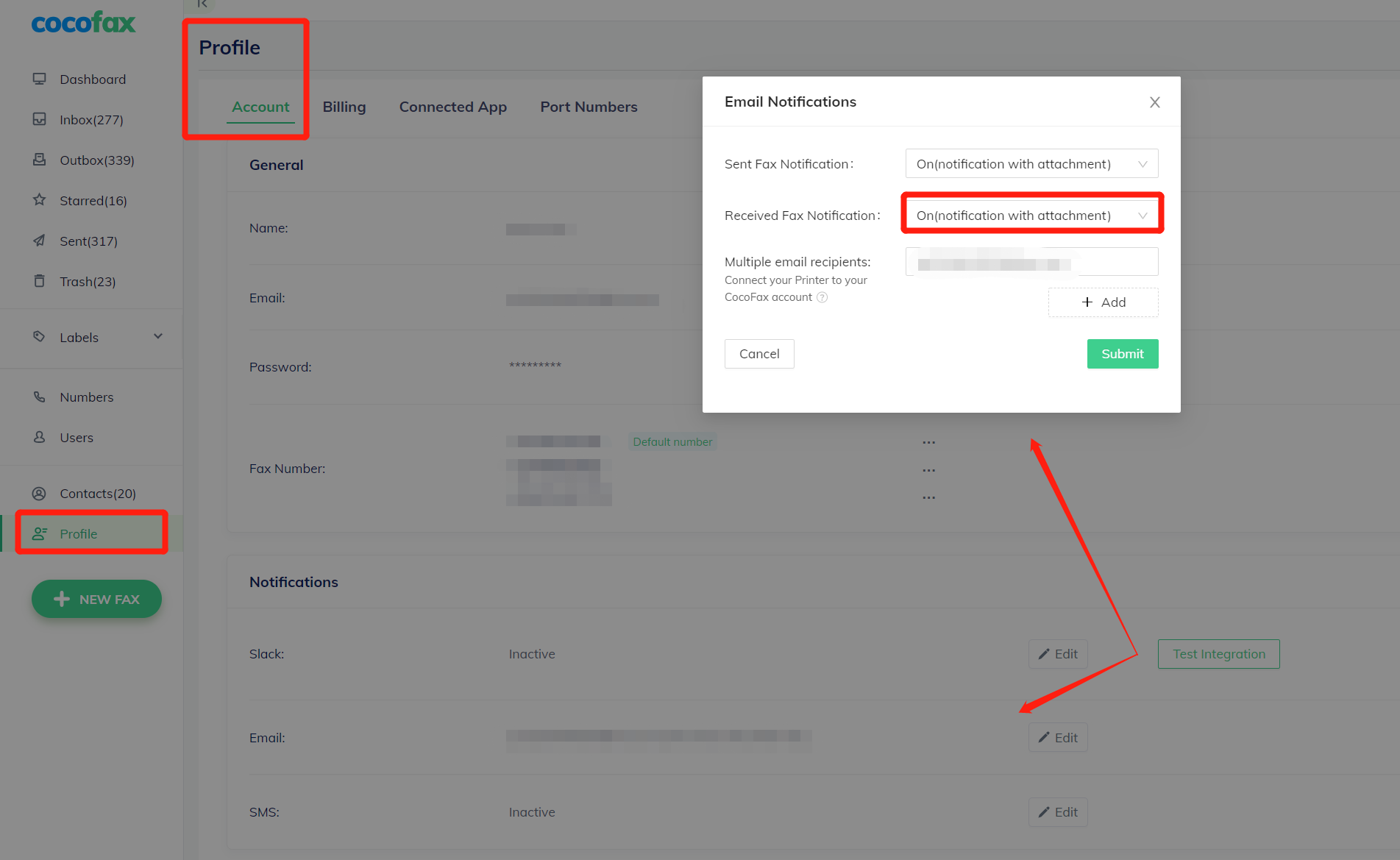
How can I receive faxes to Gmail?
- Log into your CocoFax account.
- Click Profile in the left menu.
- By default you’ll be directed to the Account category.
- Navigate to Notification under Account.
- Click the box of Received Fax Notifications, choose ON(notification with attachment) from the drop down.
- Add the email address of the recipient.
Yes, it really is that easy.
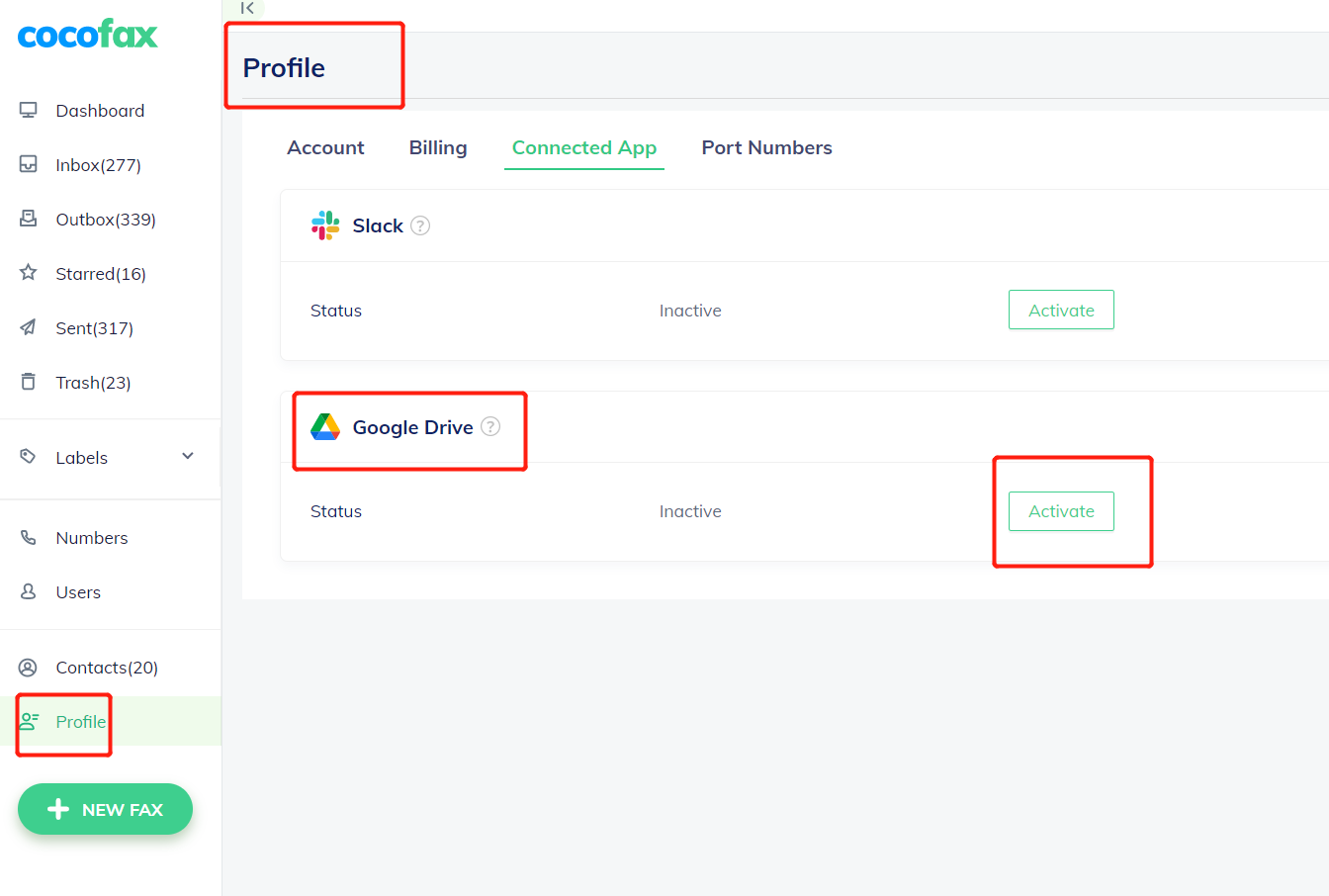
How can I receive faxes to Google Drive?
- Go to CocoFax’s dashboard.
- Click Profile in the left menu.
- Tap Connected APP.
- Activate the Google Drive feature.
Benefits of Google Fax
With Google fax, you get to experience multiple benefits for your business.
CocoFax’s google integration is flexible and can be used on any computer, phone, or tablet, irrespective of its operating system. You may easily integrate CocoFax into your Google workflow and send and fax efficiently from Google Docs, Sheets, Chrome.
You can also track the fax in real-time and get notified for each fax you receive, therefore, there is no risk of missing any. The faxes received can go to your Gmail inbox or Google Drive directly, bringing down the hassles of organizing documents.
With Google fax service, you save costs of a modem, a multifunction printer, paper, toners, a phone line, maintenance and electricity. All you need is just a Google fax number.
CocoFax uses advanced security mechanisms including top-notch data encryptions, Two-Factor Authentication and more. This ensures that your data is fully secure. Because CocoFax's whole fax procedure is automated, you won't have to worry about third parties prying into your private fax conversations.
FAQs
1. Can I send a fax from Google Drive?
Yes. With the help of CocoFax, the top-rated online fax service, you can enjoy faxing from Google Drive, Google Docs, Google Sheets! All you need is just a Google add-in.
2. Should I Change My Current Fax Number to Fax with Google?
No. You don’t need to. CocoFax assists you in porting your existing number over CocoFax. Just fill out a form and leave the rest to CocoFax. You can enjoy Google Fax with your original fax number in no time.
3. Is Google fax secure?
Yes totally. CocoFax employs military-grade security measures, from AES 256-bit encryption onwards. Your faxes sent and received are stored safely.